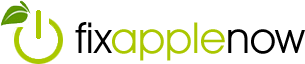Why You Should Detail Clean Your MacBook

Keeping your Apple MacBook clean on the outside keeps your computer looking like new, preserves its resale value and helps prevent performance issues.
If you’re like a lot of MacBook users, you will take your computer everywhere – home, school, office, etc. That means lots of opportunities for your computer to be exposed to food, dust, moisture and other materials. When these things get inside your computer, they can cause all kinds of MacBook problems. Keeping your MacBook clean is an effective way to prevent MacBook problems that could require expensive repairs.
Clean that MacBook
So you’ve noticed the outside of your MacBook is looking a little scruffy. Maybe it’s starting to smell. Is your screen so dirty you’re having trouble reading it? Then, it’s time to detail clean your computer before it develops MacBook problems including overheating, insulating parts and damaging electrical components.
Using microfiber or soft lint-free cloths and a specialized computer cleaner will help keep your Mac clean. There are several different cleaning solutions available, on Amazon and other online retailers that are specially formulated for use on a MacBook’s outer casing and keyboard. You can find alcohol free solutions, too. However for your screen and other Mac parts, Apple recommends using only water. If possible, use distilled water instead of tap, since distilled water lacks the minerals and other deposits that tap water can potentially leave behind.
Now that you have your cleaning supplies, let’s get started:
First, shut down your computer and unplug the power adapter.
Apply your cleaner to the first cloth and gently wipe down the outside of the computer. The cloth should be damp, not wet. You want to be very careful – the last thing you want to do is let any moisture leak into any of the computer’s openings. Then you’d really have some MacBook problems. Damage caused by water or other liquids isn’t covered under the Apple product warranty or AppleCare Protection Plans.
If you use a spray cleaner, apply it to the cleaning cloth rather than the computer. The Apple website recommends that you avoid using any cleaners containing hydrogen peroxide that might damage the finish on your computer. Once you’ve wiped down the computer with your damp cloth, go back and wipe it down with a dry cloth to ensure you remove any excess moisture.
Take the same steps when cleaning your MacBook’s screen, Touch Bar and Touch ID (power button). Shut down, unplug and wipe down with a soft, lint-free cloth dampened with water only. Follow up with a dry cloth.
The bottom case of the 13-inch MacBook uses a soft nonslip material. To clean, use a 3M Gray Microfiber or soft, dye-free, lint-free cloth to clean the bottom case.
Dirt and other materials may penetrate into the computer, which can cause MacBook problems. If you have tough stains, they can be removed using a commercial MacBook cleaner, or you can create your own cleaning solution, mixing three parts distilled water with one part distilled white vinegar. Again, you’ll only want to apply enough cleaning agent to dampen the cleaning cloth.
You can disinfect your MacBook using a bleach-free disinfectant wipe. You can mix your own disinfectant liquid using one part alcohol and one part distilled water. Apply it to your cleaning cloth and use it to wipe down the screen, keyboard, and track board.
Getting Rid of Dust Buildup to Prevent MacBook Problems
Dust buildup is one of the more common MacBook problems. When the dust gets too thick, it can clog the vents. This can cause all kinds of MacBook problems by limiting air circulation, causing the computer to overheat and slowing down its operating speed.
You can get rid of some of the buildup by taking a can of compressed air and spraying it to clear the vents. Getting rid of the dust on the inside of your MacBook computer may require taking the bottom panel off. If you’re unsure how to proceed, or still have MacBook problems after dusting, you might want to take your computer to a store or Apple repair shop and have it professionally cleaned.
Fix Apple Now can solve all your MacBook problems
Are you experiencing MacBook problems? If a general cleaning doesn’t help your issue, call Fix Apple Now for quick, easy and affordable repairs. Our team of certified Apple technicians have extensive experience in deep cleaning and repairing all Apple devices, including iPhones, iPads, Macs, MacBooks, and Apple watches.
Fix Apple Now has two locations in Florida serving Hallandale, Weston, and neighboring Miami/Fort Lauderdale communities. Whether you need advice on cleaning your device yourself or want an experienced professional to take care of it, think of Fix Apple Now first.